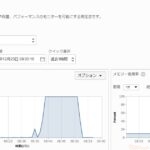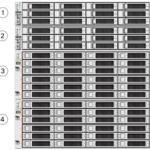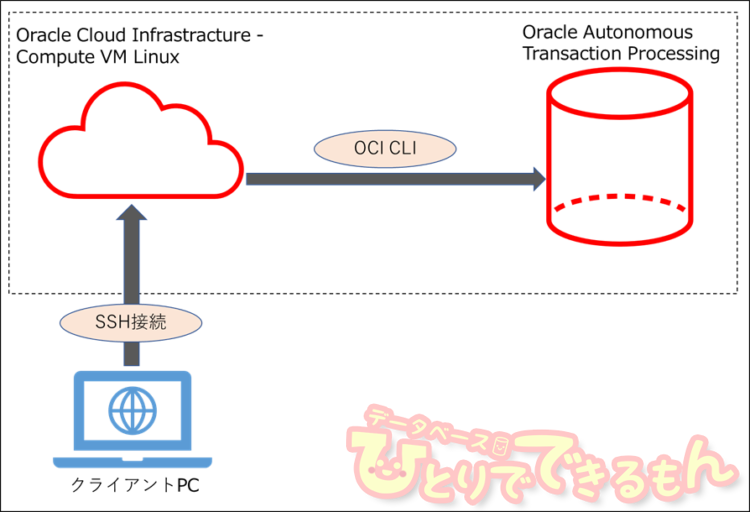
目次
はじめに
みなさん、こんにちは。
Oracle Cloud Infrastructure検証チームです。
前回に引き続き、OCI CLI(コマンドライン)による、Autonomous Databaseの起動停止をご紹介していきたいと思います。
引き続き後編の記事をお届けします🤗宜しくお願いします!

OCI CLI(コマンドライン)による、Autonomous Database起動停止の流れ
前回に引き続き、下記の流れで説明を行います。
今回の検証では、以下の2つが構築済みであることを前提として進めております。
- Oracle Cloud Infrastracture – Compute VM Linux
- Autonomous Transaction Processing(以降、ATPと表記します)
早速ですが起動停止の手順を見ていきましょう。
よろしくお願いいたします!
3. OCI CLIによるAutonomous Databaseの起動停止
ATPのOCIDを確認
OCI CLIコマンドによるATPの起動停止を行う場合、ATPのOCIDが必要になります。
まずはATPのOCIDを確認していきましょう。
メインメニュー左上、ハンバーガーメニューから、Autonomous Transaction Processingを押下します。
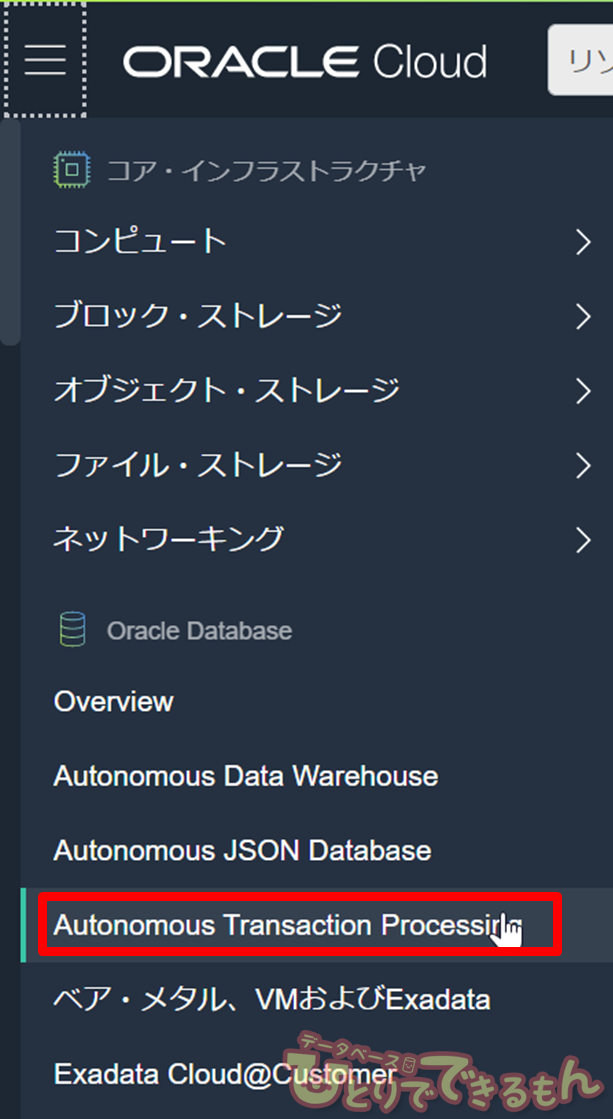
OCI CLIによるATPの起動停止
それでは実際にOCI CLIを使用して、ATPを起動停止していきましょう。
前回に引き続き、TeraTerm等のソフトウェアを使用して、
Oracle Cloud Infrastracture – Compute VM Linuxに接続し、コマンドを実施していきます。
“oci db autonomous-database get”コマンドを実行し、現在のステータス確認をします。
“oci db autonomous-database get”コマンドは、対象のAutonomous Databaseに関する各種情報を取得できます。
今回は稼働状態を確認したいので、lifecycle-stateに絞って表示しています。
現在は停止状態(STOPPED)であることが確認できました。
#---稼働状態の確認 [opc@oci-instance ~]$ oci db autonomous-database get --autonomous-database-id "<ATPのOCID>" |grep lifecycle-state "lifecycle-state": "STOPPED"
次に起動コマンドを実行し、その後ステータス確認コマンドを実行してみます。
#---起動コマンドの実行 [opc@oci-instance ~]$ oci db autonomous-database start --autonomous-database-id "<ATPのOCID>" (~標準出力は省略~) [opc@oci-instance ~]$ echo $? 0 #--ステータス確認、起動処理実行中(STARTING) [opc@oci-instance ~]$ oci db autonomous-database get --autonomous-database-id "<ATPのOCID>" |grep lifecycle-state "lifecycle-state": "STARTING" #--ステータス確認、起動が完了(AVAILABLE) [opc@oci-instance ~]$ oci db autonomous-database get --autonomous-database-id "<ATPのOCID>" |grep lifecycle-state "lifecycle-state": "AVAILABLE"
次は停止コマンドを実行します。
起動、停止コマンドに “–wait-for-state” とステータスを指定すると、指定したステータスになるまでプロンプトを返さずに待機します。
デフォルトでは、30秒間隔でステータスを確認し、1200秒後に期待のステータスになっていない場合はエラーを返します。
#---停止コマンド、ステータスがSTOPPEDになるまでプロンプトを返さずに待機 [opc@oci-instance ~]$ oci db autonomous-database stop --autonomous-database-id "<ATPのOCID>" --wait-for-state STOPPED Action completed. Waiting until the resource has entered state: ('STOPPED',) (~以下省略~) [opc@oci-instance ~]$ echo $? 0 #---ステータスの確認、プロンプトが返ってきたタイミングでは既にSTOPPEDであることを確認 [opc@oci-instance ~]$ oci db autonomous-database get --autonomous-database-id "<ATPのOCID>" |grep lifecycle-state "lifecycle-state": "STOPPED"
起動コマンドを実行します。
今度は“–max-wait-seconds”を100秒に指定します。
–max-wait-secondsは”–wait-for-state”で指定したステータスになるまで待機する上限時間(秒)です。(デフォルトは1200秒)
#---起動コマンド、AVAILABLEになるまで最大で100秒間待機する [opc@oci-instance ~]$ oci db autonomous-database start --autonomous-database-id "<ATPのOCID>" --wait-for-state AVAILABLE --max-wait-seconds 100 Action completed. Waiting until the resource has entered state: ('AVAILABLE',) (~以下省略~) [opc@oci-instance ~]$ echo $? 0 #---ステータスの確認、プロンプトが返ってきたタイミングでは既にAVAILABLEであることを確認 [opc@oci-instance ~]$ oci db autonomous-database get --autonomous-database-id "<ATPのOCID>" |grep lifecycle-state "lifecycle-state": "AVAILABLE"
停止コマンドを実行します。
今度は“–max-wait-seconds”を極端に短く設定してみます。
10秒では停止が完了せず、タイムアウトしたことが分かります。
タイムアウトした場合は”Failed to wait until the resource entered the specified state”というメッセージとともに、戻り値2が返されます。
#--- 停止コマンド、ステータスが"STOPPED"になるまで、最大10秒間待機 [opc@oci-instance ~]$ oci db autonomous-database stop --autonomous-database-id "<ATPのOCID>" --wait-for-state STOPPED --max-wait-seconds 10 Action completed. Waiting until the resource has entered state: ('STOPPED',) Failed to wait until the resource entered the specified state. Outputting last known resource state (~以下省略~) [opc@oci-instance ~]$ echo $? 2
起動コマンドを実行します。
今回は、“–wait-interval-seconds”を指定します。
“–wait-interval-seconds”は”–wait-for-state”で指定したステータスになっているか否かを確認する間隔を秒数指定します。
#--- 起動コマンド、ステータスが"AVAILABLE"になるまで、20秒の間隔でステータスを確認し、最大1200秒間待機 [opc@oci-instance ~]$ oci db autonomous-database start --autonomous-database-id "<ATPのOCID>" --wait-for-state AVAILABLE --max-wait-seconds 1200 --wait-interval-seconds 20 Action completed. Waiting until the resource has entered state: ('AVAILABLE',) (~以下省略~) [opc@oci-instance ~]$ echo $? 0
おわりに
最後までご覧いただきありがとうございました!
OCI CLIを使用したAutonomous Databaseの起動停止はいかがでしたか?
OCI CLIを使用して起動停止をすることで、コマンド実行後の待機時間や、ステータス確認間隔を設定できる点は非常に便利ですね。
これらの設定は以下にまとめておきます。
| パラメータ | パラメータの説明 | デフォルト値 |
|---|---|---|
| –wait-for-state | 指定したステータスになるまでプロンプトを返さずに待機 | なし |
| –max-wait-seconds | –wait-for-stateで指定したステータスになるまで待機する最大秒数を指定 | 1200(秒) |
| –wait-interval-seconds | –wait-for-stateで指定したステータスになっているか否かを確認する秒間隔を指定 | 30(秒) |
OCI CLIによるAutonomous Databaseの起動停止コマンドをスクリプト化することで、Autonomous Databaseの起動停止スケジューリングなどにも活用できそうです!
OCI CLIについては、以下のマニュアルもご参照ください。
https://docs.oracle.com/en-us/iaas/tools/oci-cli/2.22.0/oci_cli_docs/cmdref/db.html
最後までご覧いただきありがとうございました!
投稿者プロフィール

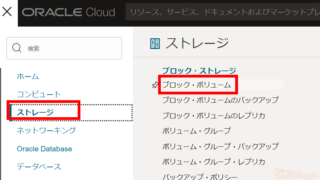 Oracle Cloud2024年4月18日OCI ブロック・ボリュームをクローニングしてみよう!
Oracle Cloud2024年4月18日OCI ブロック・ボリュームをクローニングしてみよう! Dbvisit Standby2024年3月29日【Dbvisit Standby】Dbvisit Software Limited 様と対談致しました 第4弾 世界の面白ウェビナー、新しいお客様達へ
Dbvisit Standby2024年3月29日【Dbvisit Standby】Dbvisit Software Limited 様と対談致しました 第4弾 世界の面白ウェビナー、新しいお客様達へ Dbvisit Standby2024年3月21日【Dbvisit Standby】Dbvisit Software Limited 様と対談致しました 第3弾 グローバルスタンダードなDbvisit StandbyMP(最大規模のデータベース)
Dbvisit Standby2024年3月21日【Dbvisit Standby】Dbvisit Software Limited 様と対談致しました 第3弾 グローバルスタンダードなDbvisit StandbyMP(最大規模のデータベース) Dbvisit Standby2024年3月12日【Dbvisit Standby】Dbvisit Software Limited 様と対談致しました 第2弾 FSDRの魅力 と FSDRにDbvisit Standbyがエントリーされます
Dbvisit Standby2024年3月12日【Dbvisit Standby】Dbvisit Software Limited 様と対談致しました 第2弾 FSDRの魅力 と FSDRにDbvisit Standbyがエントリーされます

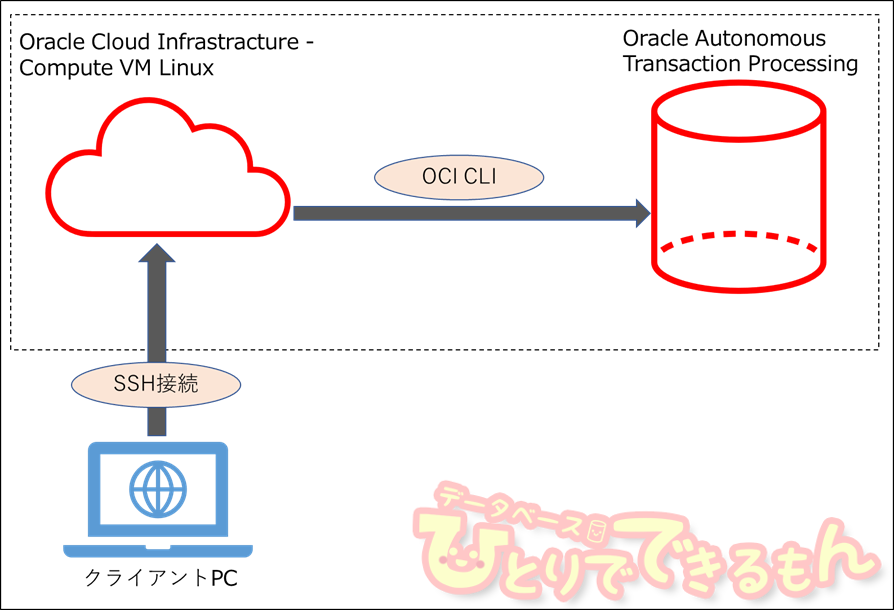
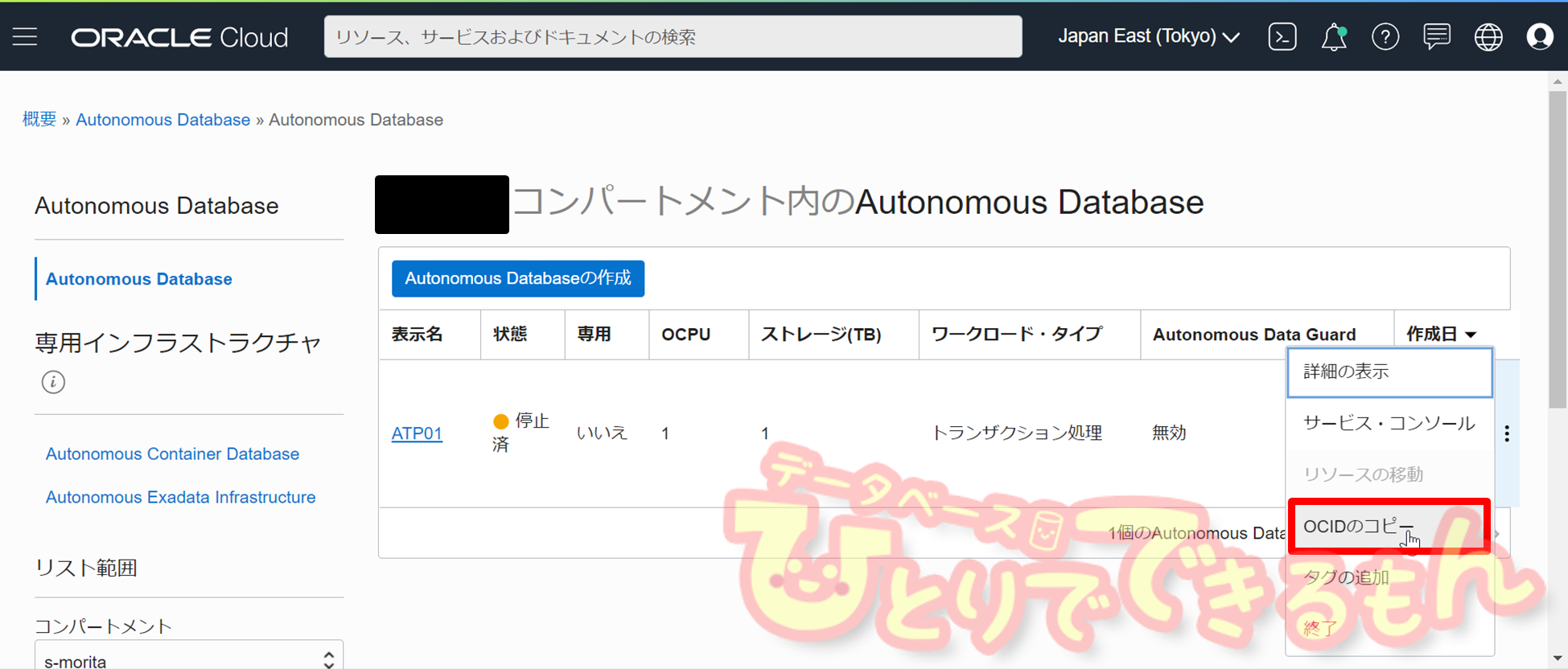





![[Oracle Cloud] Oracle Linux 8 の日本向け設定](https://xn--w8j8bac3czf5bl7e.com/wp-content/uploads/blog/dnf-yumcommand-150x150.png)