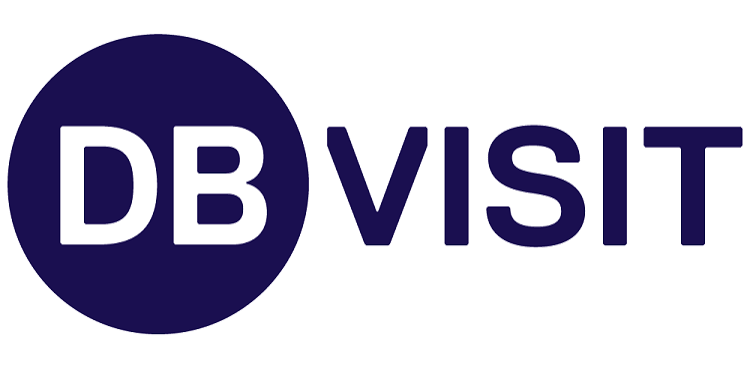
はじめに
みなさん、こんにちは。
Dbvisit Standby製品チームです。
Dbvisit Standby Multiplatform(以下Dbvisit Standby MPと表記)の
新バージョン12.1.0がリリースされましたので、変更点をご紹介します。
Dbvisit Standby MPはプライマリサーバーからスタンバイサーバーに
アーカイブログを転送・適用をして、データ同期をすることができる、
Oracle Database Standard EditionとMicrosoft SQL Server、
PostgreSQL 向けの災害対策ソフトウェアです。
以下特設ページにて詳細な製品説明をさせて頂いておりますので、是非ご覧ください。
Dbvisit Standby MP 特設ページはこちら💻
Dbvisit Standby MPの取り扱い開始以来、
多くのお客様よりお問い合わせを頂いております‼
ご興味のある方はお気軽にお問い合わせください📭

従来のDbvisit Standby MP(Ver11)からの変更点
旧バージョン(Ver11)からの主な変更点は以下の通りです。
- GUIデザインの変更
- CLIでの操作性向上
- ライセンスキーのフォーマットの変更
- APIの強化
その他、バグ修正等はDbvisit Standby Releases(外部サイト)をご参照ください。
以下、それぞれの変更点について簡単にご紹介します。
詳しく見てみよう!!
GUIデザインの変更
ボタンの配置場所や見た目に大きな変更はありませんが、
色合いなどが変更され、タスク一覧もより見やすくなりました。
Ver11.6.0とVer12.1.0のGUIコンソール画面を比較してみます。
| 【変更前】Dbvisit Standby MP ver. 11.6.0 |
|---|
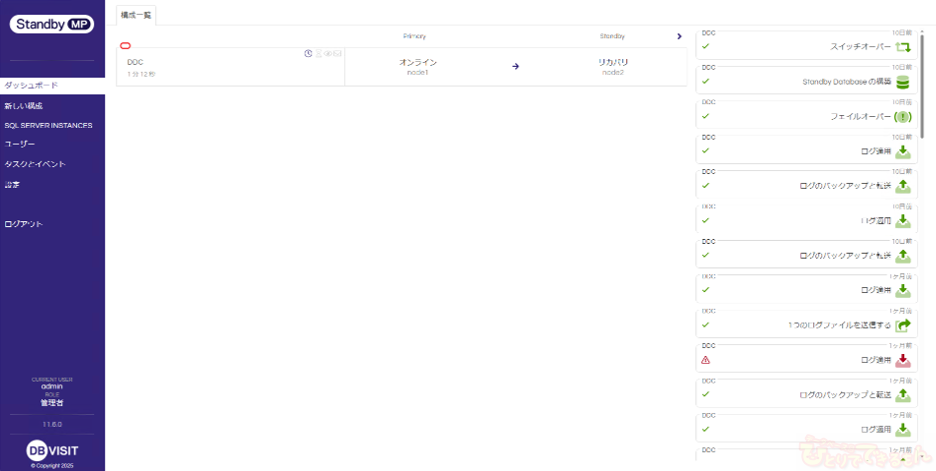 |
| 【変更後】Dbvisit Standby MP ver. 12.1.0 |
|---|
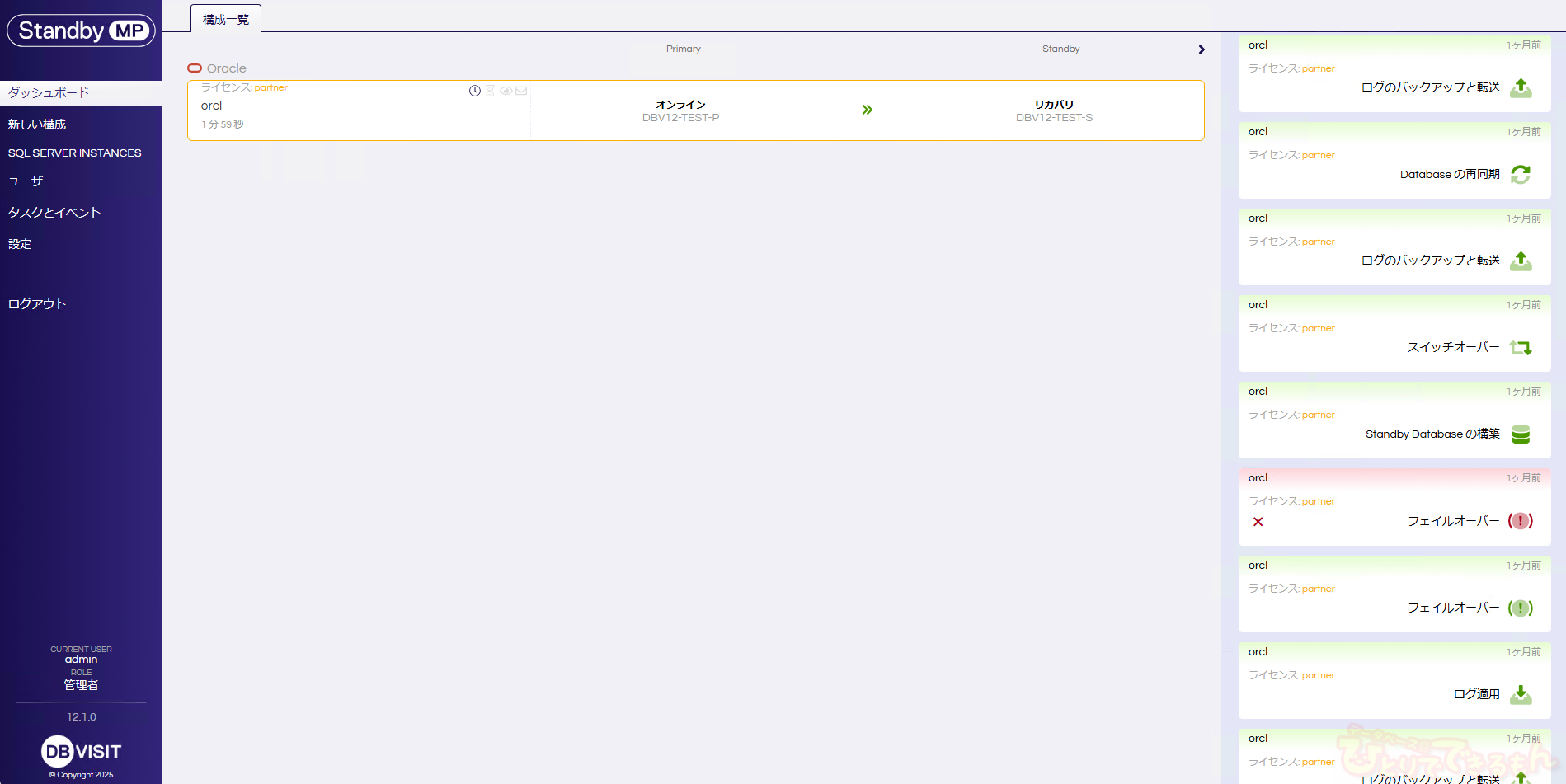 |
CLIでの操作性向上
Ver11でも一部アクションでは CLI での操作が可能でしたが、
Ver12ではOracle、SQL Server、PostgreSQLで共通のdbvcliコマンドを使用して
複数のアクションでCLIでの操作が可能になりました。
また、対話型モード/非対話型モードの両方に対応しました。
CLI操作にて、対話型モード/非対話型モードのそれぞれで
Oracle構成におけるDRテストの開始を試してみようと思います。
DRテストは、プライマリDBとスタンバイDBの構成を維持したまま、
プライマリDBのデータには影響を与えることなくスタンバイDBにて
アプリケーション等のテストや、災害・障害を想定した切り替え訓練に利用できる機能です。
ver11の機能紹介にて、DRテストを紹介しております。
詳しい機能や操作方法については過去の下記記事をご覧ください。
【Dbvisit Standby】チュートリアル_Standbyフェイルオーバーテスト
DRテスト開始実施例(対話型モード)
使用するコマンドは以下の通りです。
dbvcli dr-test start -d <DDC名>
※DDC名はプライマリ-スタンバイの構成の名前です。
実際に実行した際のログがこちらです。
対話型モードでは、バックアップタイプやフォーマット等を1つずつ指定しながら進めます。
ログ内の赤字の部分で、選択または指定が必要になります。
C:\Program Files\Dbvisit\standbymp\bin>dbvcli dr-test start -d ORCL Connecting to the Control Center at standby:4433 ✓ Checking available actions for this configuration ✓ Configuration orcl (primary -> standby) ┌──────────┐┌──────────┐ │ ││ │ │ Primary ││ Standby │ │ ││ │ │ ONLINE ││RECOVERING│ │ ││ │ └──────────┘└──────────┘ Backup Options 1/3 Two options are available: using an RMAN backupset or making use of RMAN image copies. If you are using a backupset, the restore (reinstate) process later will remove the original standby database files and restore from the backupset created. If you are using image copies, you will be required to have the same amount of free local disk space as the current database files occupy. The advantage of image copies is that you can easily and quickly switch to this if the need arises, and it can also be used to perform a restore operation. Note that both of these operations will take time, as a full backup of the standby database will be performed. Backup Type: ★バックアップをイメージコピー、バックアップセットのどちらで取得するかを選択します。 ( ) Image copy (•) Backupset Backup Options 2/3 This option allows you to make use of the RMAN formatSpec. For more detail on the options please see the RMAN documentation. The default value ensures uniqueness. Backup Format: ★バックアップファイルのフォーマットを入力します。 > %U.bkp Backup Options 3/3 Specify a local disk location that the user running Oracle has permissions to write backup files to. If using the backupset option, the backups will be compressed (using default RMAN compression). If using the image copy option, you will need to have enough free space available to hold a complete copy of the standby database. Backup Directory: ★バックアップの出力先を入力します。 > C:\stswork Stop Before Activation Select whether to stop the DR test after the backup of the standby database has been created. If you choose Yes, you can use the resume subcommand to resume the DR Test and activate the standby database. If you choose No, the standby database will be activated as soon as the backup is complete. Stop Before Activation: ★バックアップ取得後、スタンバイをアクティブにする前に停止するかどうかを選択します。 ( ) Yes (•) No Confirmation The standby database will be activated immediately after the backup is created. Select Yes to proceed with the DR test, including activating the standby database, or No to cancel the operation. Confirm DR Test With Activation: ★最終の実行前確認です。 (•) Yes ( ) No 2025-08-25 11:17:58 2025-08-25 11:17:58 スタンバイデータベースのアクティブ化をテストする準備をしています 2025-08-25 11:17:58 自動スタンバイ更新の無効化 2025-08-25 11:17:58 done 2025-08-25 11:18:00 Running pre-checks please wait... 2025-08-25 11:18:00 done 2025-08-25 11:18:04 Standby database size is 1.42GB. Backing up database might take some time. 2025-08-25 11:18:04 Backing up standby database... 2025-08-25 11:21:48 done 2025-08-25 11:21:48 Validating backup of the standby database... 2025-08-25 11:21:48 done 2025-08-25 11:21:48 Activating now... 2025-08-25 11:23:51 Activation complete. Please ensure a backup of this Database is made 2025-08-25 11:23:51 Old archives from before the activation should be removed to avoid mix-up between new and old archive logs 2025-08-25 11:23:51 Process complete 2025-08-25 11:23:51 Task succeeded C:\Program Files\Dbvisit\standbymp\bin>
DRテスト開始実施例(非対話型モード)
非対話型モードでは、使用するコマンドは対話型モードと同様ですが、
コマンド内で全てのオプションを指定しています。
そのため、途中での入力を必要とせずに処理を完了させることができます。
使用するオプションは以下の通りです。
- --backup-type <バックアップタイプを指定>
- --backup-format <バックアップファイルのフォーマットを指定>
- --backup-dir <バックアップ出力先を指定>
- --stop-before-activation <スタンバイアクティブ前の停止を指定>
- --no-prompt <非対話型モードでの起動を指定 ※値は不要>
実際に実行した際のログがこちらです。
C:\Program Files\Dbvisit\standbymp\bin>dbvcli dr-test start -d ORCL --backup-type backupset --backup-format %U.bkp --backup-dir C:\stswork --stop-before-activation N --no-prompt
Connecting to the Control Center at standby:4433 ✓
Checking available actions for this configuration ✓
Using specified value for backup-type: backupset
Using specified value for backup-format: %U.bkp
Using specified value for backup-dir: C:\stswork
Using specified value for stop-before-activation: N
Using default value for CONFIRM: Y
2025-08-25 13:43:46
2025-08-25 13:43:46 スタンバイデータベースのアクティブ化をテストする準備をしています
2025-08-25 13:43:46 自動スタンバイ更新の無効化
2025-08-25 13:43:46 done
2025-08-25 13:43:48 Running pre-checks please wait...
2025-08-25 13:43:48 done
2025-08-25 13:43:53 Standby database size is 1.42GB. Backing up database might take some time.
2025-08-25 13:43:53 Backing up standby database...
2025-08-25 13:48:00 done
2025-08-25 13:48:00 Validating backup of the standby database...
2025-08-25 13:48:00 done
2025-08-25 13:48:00 Activating now...
2025-08-25 13:50:21 Activation complete. Please ensure a backup of this Database is made
2025-08-25 13:50:21 Old archives from before the activation should be removed to avoid mix-up between new and old archive logs
2025-08-25 13:50:21 Process complete
2025-08-25 13:50:21
Task succeeded
C:\Program Files\Dbvisit\standbymp\bin>
※DRテストの終了時には別途操作が必要になります。
非対話型モードにも対応したため、タスクのスクリプト化など、
より柔軟にDbvisit Standby MPを活用できるようになりますね!
ライセンスキーのフォーマット
Ver12より、ライセンスキーの形式が変更され、
より安全でセキュリティが強化された形式が採用されました。
また、「発行先」と「ライセンスタイプ」が表示されるようになり、
ライセンスが適切に付与されていることを、より確実に確認できるようになりました。
APIの強化
サードパーティのツール等からDbvisit Standby MPをリモートで制御できる機能を備えました。
APIの強化により、これまで不可能だった複雑なワークフローへの合理的な統合が可能になります。
最後に
Dbvisit Standby MPを利用することで、
障害対策、障害からの復旧がGUI・CLIで簡単に実現できます!
Dbvisit Standby MPの機能や利用方法・導入・費用について、より詳しい説明をご希望の方は、
どんな些細なことでもお気軽にお問い合わせ下さい🤵
最後までご覧頂き、ありがとうございました。
社内に保守体制もあり、Dbvisit Standby MPに精通した専門の技術者が運用のお悩みにお答えします。
構築についても『この環境・構成でも問題なく利用できるか』など是非お気軽にお問い合わせ下さい。
Dbvisit Standbyの関連記事はこちら。

投稿者プロフィール

-
DBひとりでできるもんを盛り上げるべく、技術チームが立ち上がり早8年。ひとりでできるもんと言いつつ、技術者が読んでプッとなるような、極めてピンポイントでマニアックな技術ネタを執筆しています!
最新技術情報や資格情報をチェックしたいアナタ!毎日遊びに来てください。きっとお役に立てます。
最新の投稿
 Oracle2025年12月25日OCIへの移行を検証してみた その2 ADBへの移行(Datapump)
Oracle2025年12月25日OCIへの移行を検証してみた その2 ADBへの移行(Datapump) Oracle2025年12月22日AWRレポートで始める性能分析 -Part1 AWRレポートの取得方法-
Oracle2025年12月22日AWRレポートで始める性能分析 -Part1 AWRレポートの取得方法- Oracle2025年12月16日WindowsでマルチテナントのRAC作ってみた! その1
Oracle2025年12月16日WindowsでマルチテナントのRAC作ってみた! その1 Oracle Cloud2025年12月15日Data Safeの新機能 セキュリティ・ポリシー機能について(2/2)
Oracle Cloud2025年12月15日Data Safeの新機能 セキュリティ・ポリシー機能について(2/2)


